Here's why I love using Google Drive in my classroom:
- It’s free
- It allows for EASY COLLABORATION
- It saves work automatically
- I can provide immediate feedback (peer or teacher)
- I can share more resources
- It saves trees!
- It makes your classroom run more smoothly
- I can identify plagiarism or unfair distribution of group work
- I can easily monitor student progress
- It holds students accountable for completing work
One of my favorite features as a teacher is definitely the immediacy of feedback. Whether between peers or me and the students, feedback appears as soon as it is written. I have my students submit drafts of essays and projects to me on Google Drive. If I choose to provide feedback on a Friday night or over the weekend, students have the remainder of the weekend to edit their work - they no longer need to wait until Monday to receive my feedback.
My second favorite feature is the "see revision history" where I can see who is editing and writing each part of the essay or project. This feature is essential for ensuring that students are fairly distributing the work during group projects and producing authentic work. The "see revision history" button can be found under "File" and color-codes each student's work.
So which features of Google Drive do I utilize within my classroom? The quick answer is all of them. I use the following features for the following reasons, and this is in no way an exhaustive list:
- Google Docs - student essays, student collaboration, immediate peer- or teacher-feedback
- Google Sheets - logging student growth data for school-wide initiatives, charting growth and averages for student assignments and assessments, entrance and final exam data, project sign-ups
- Google Slides - student presentations, group presentations, teacher-created presentations, presentations needed for Professional Development workshops
- Google Forms - assessments (multiple choice, paragraph response, short answer, check all of the answers), exit slips or bell work, student feedback, parent feedback, department feedback
- Google Drawing - digital posters for student presentations, group posters, storyboards
- Google Voice - recording student Spanish pronunciation
Students can collaborate on the same Google Drive feature at the same time. This is one of the most obvious benefits of using Google Drive for group work - students no longer need to crowd around one computer or a conference table to work together. Students no longer need to get together on the weekends to complete a project. Students simply log into Google Drive and complete work whenever they want.
One of my favorite features as a teacher is being able to provide meaningful, specific feedback. In Google Docs (or any other feature), I simply highlight a word or image and click "insert" --> "comment" and provide my feedback. The feedback then appears on the right-hand column of the essay, almost like a sticky note, and is tied to the highlighted word or image. The settings on each of the Google Drive features can be changed so that students can either edit the document or simply write comments. This adds a safety net if you're concerned about students editing other student work inappropriately (if that DOES happen, remember you can look at the "see revision history" to see what was edited and who did it).
In addition, Google Voice is an incredible feature for a language classroom. With Google Voice, a new phone number is set up that connects with your gmail account. Students can use their cellphones to call this number and record a voicemail of various tasks in Spanish. Specifically I have students read aloud their Spanish oral presentations and I highlight words in their Google Doc essays that were mispronounced. The best part about this is that there is no actual phone needed for the new Google Voice number - the voicemails are simply sent to your email and you can listen to them there.
Using Google Drive has made my classroom run more smoothly. Why? For one thing, it is very clearly organized. I create a folder for each of my classes that I "share" with each student in the class. From there, students "add folder to 'My Drive'" and always know where to find it. I am then responsible for adding sub-folders for marking periods, projects, or other categories.
Google Drive also enables oral presentations in my Spanish class to run more smoothly because all of the student presentations are found in the same class folder. Gone are the days of USB drives and emailing presentations - everything is found in the same location. Simply going down the list and clicking each presentation is efficient and easy.
Creating Google Presentations to practice vocabulary words is fun, easy, and students can practice as home. For every vocabulary unit, I create a funny and engaging Google Presentation for the vocabulary words. At the beginning or end of each class, we breeze through the presentation and recite the vocabulary words that are appropriate for each photo. I include these Presentations within the sub-folders so that students can access them and use them to review for upcoming assessments.
Finally, I can monitor student progress and adjust my instruction very easily for the next day. As students write their essays in Google Docs, I can view the essays at home at night and look for common errors. If I see a lot of students struggling with certain vocabulary or grammar points, I can add a quick lesson to the following day's plan about remedying these errors.
So, what are the first steps? If students do not have gmail.com accounts or if your school is not a part of Google Apps for Education, then students (and you!) must create gmail.com accounts for free. Record the student emails and create "Contact Groups" for each class under the "Contacts icon" in Google. This makes sharing your initial class folder with the students easy because you just need to type in the class period (or whatever you name the folder) in the "share" option.
Next, I like to discuss with students the concept of the honor system. In my Spanish classrooms, I do not allow students to "restrict" who can see or edit their documents. I do this for various reasons - we often peer-edit and need to see and sometimes edit classmate documents. Also, I want to develop the expectations of integrity within my classroom. I remind students that I can see everything they do in the "see revision history" button, so this helps dissuade any inappropriate editing.
Finally, I make sure to organize the class folder with various sub-folders, either by marking periods or projects. Once you share the initial class folder with the class, you never need to click "share" again. By simply adding sub-folders to the class folder, you are in charge of organizing the folders and tasks for students.
Here are some more helpful tips:
- When adding images to Google Docs or Presentation, go to "tools" and then "research" in order to search for images on the right-hand column of the screen and simply click and drag them into the Doc or Presentation. This enables students to easily add images instead of going to a new tab in the browser and copying and pasting.
- Upload additional files and resources for students that students can access even outside of school
- Encourage students to communicate and plan parts of the project through the "chat" feature (as long as they're actually working!)
- and so many more!
So, there is only one last thing to do - take the plunge and start using the features of Google Drive in your classroom now!
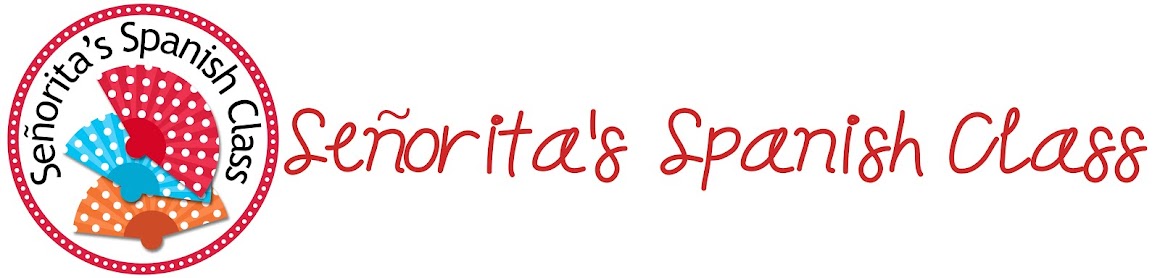


With all of the google options, do you use google classroom? Or is this just using the drive?
ReplyDelete